I took the time to test Windows 7 thoroughly I was amazed how much improvement I saw and I am still experiencing in comparison with previous Windows versions.
Although Windows 7 is based on a recoded and optimized Vista core, it is much faster than Vista and a bit faster than Windows XP.
This operating system is very responsive and clear structured. It feels like a programmer was sitting next to a standard user, asking him every time “what do you expect here? What would you like to see? What would make sense to you here?” Even the help files are the best I have ever seen in any program.
A few weeks ago I had the chance to test the new Snow Leopard operating system from Mac — so I had a good chance to compare these two. Trying to install a network printer on the Windows network, I consulted those help files and immediately ran into trouble because the described steps were not available in that operating system. It was strange to receive the guidance of click A and select B, where B. was not even listed. In the Windows machine the network printer was automatically installed. Wow!
Wherever I went, the computer choose the available wireless network and connected to it as a public network. Wow again!
The annoying confirmation pop ups that we saw in Vista has been dramatically decreased. It now actually serves the purpose it was originally made for — making users aware that they are making changes to their computer.
Should you upgrade?
If your machine has at least a dual core processor — definitely yes. To be sure, run the Windows upgrade advisor from the Microsoft website. It will also tell you which of your old programs won’t run under Windows 7.
Upgrade or new install?
If you run XP, your will have to make a fresh install. There is no way to upgrade directly. But be advised that the new Windows 7 Migration Wizard make that a charm: You can even choose which program settings to migrate!
Vista Users can upgrade directly, but seeing the ease of installing and migrating to the new Operating System via Migration Wizard, makes you think twice.
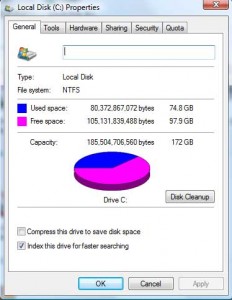 To do that click on My Computer, right — click on your local drive C.
To do that click on My Computer, right — click on your local drive C.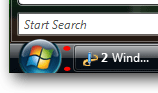
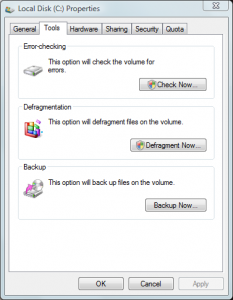 To do that, go to ‘My Computer’, right-click on your local drive C, and on the opening context menu go to Properties and open it.
To do that, go to ‘My Computer’, right-click on your local drive C, and on the opening context menu go to Properties and open it.