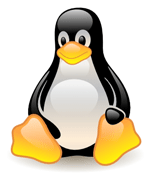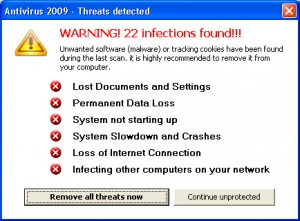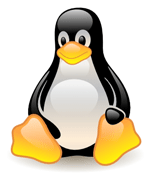
The other day I received a computer that needed to be rebuilt with a new hard drive. Since I am always curious about software, it was a chance to ‘play’ with Linux. Linux is a free Operating System that basically everyone can contribute to. While it is a big competitor for Microsoft on servers, only few people use it as a desktop operating system. You will find it sometimes on low-cost computers. The last time I looked at it was already seven years ago.
Question: Is Linux ready for everyone?
I downloaded the current most used distributions Ubuntu and SUSE.
Starting with Ubuntu I was surprised how easy everything went. Nice and clean interface, easy to handle for beginners. It also seemed to require less computing power — my old Athlon processor with 512MB Ram and a standard graphic card were sufficient.
Everything is free and a lot of standard software is pre-installed
Included software: Evolution as an Outlook replacement, FireFox as a web browser, OpenOffice as a (very good) substitute for the Word/Excel/PowerPoint applications are easy to learn (easier and more intuitive than Office 2007). Solitaire is also there. Everything free! Many additional programs can be downloaded for free. But looking at known web pages, I notice some differences, but cannot put my finger on what it is. Of course the graphic styles of all interfaces are more simple, no Aero style as in Vista. So far so good.
The bummers…
Then the first bummer: installing a flash player for FireFox is not working as smoothly as on Windows. Several to choose from, not working instantly, I am searching for solutions finally it works.
Next bummer: what about some a photo editing program? Gimp is easily installed, but it is not as intuitive and easy to handle as Photoshop or Photoshop Elements (that is where many users are coming from). The manual and help files are a nightmare. There is a Google program called Picasa available for basic photo editing.
Another bummer: trying to open existing Photoshop files with Gimp, I notice that the Windows standard fonts are not installed by standard on Ubuntu – the MS core fonts can be downloaded, but that’s it. This is also the reason, why web pages looked a bit weird: usually even on MACs these core fonts Arial, Verdana, Times etc are available. Not standard on Ubuntu. Changing the standard font is relatively simple.
A similar experience is the free web publishing tool: the interface is simply not as intuitive as Dreamweaver or GoLive. You get what you pay for.
Great advantage: no AntiVirus needed so far
Since Windows has a market share of 90 plus percent, all the bad guys are targeting Microsoft’s operating systems, which need an ongoing updated protection.
With a tiny market share, Linux does not have that problem so far. I am still wondering why I have to put in my admin password when installing software or doing administrative stuff. The password needs to have eight letter/numbers. Come on, guys!
Difficult Networking with Windows machines
I tried to join a windows workgroup, but I gave up after an hour fiddling around and researching. Something that should be considered improving.
And Suse?
The Suse desktop is more appealing and has Microsoft Core Fonts pre-installed. Also here, joining the Windows workgroup is unsuccessful. Even worse: while installing different programs, or even for checking email, I have to put in my password pretty often. Did anyone complain about Vista’s pop up when you do administrative things?
This is far worse.
My suggestion about Linux:
If you need something basic and do not need to be on a windows network — fine.
If compatibility matters — better go the old way, unless you are a geek that enjoys challenges.
On the desktop market, Linux is still an isolated solution.
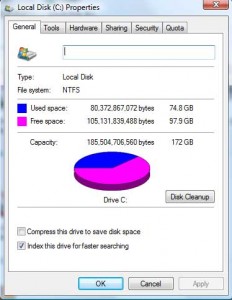 To do that click on My Computer, right — click on your local drive C.
To do that click on My Computer, right — click on your local drive C.